Templates
About Templates
Templates define the customizable blueprints for how FogLAMP Manage entities are created and managed. Every Asset, Data Source, Integration, Connection, and Event Processor is created from a template. The entity has a live relationship to that template for the entirety of its live; updates to the template can update the objects created from that template
Some key functionality offered by the Template management system:
Templates provide a mechanism that allows the administrator of the templates to create custom blueprints that can be applied throughout the set of managed FogLAMPs. This means that entities can be tailored to follow in house conventions and limited to allowing just those items that need to differ to be accessible. The full configuration of a plugin is no longer offered to the user and the process is simplified and enforcement of local policies can be applied.
New templates may be created from a blank starting point or may be created based on an existing template. The latter will inherit from the base template it was created from and maintains the same type of live link to its parent template as an entity does to the template it was created from.
Existing Templates can be modified, changing the functionality of existing entities within the version.
Templates that are not in use in the active version can be deleted, removing it from the version.
Templates that are in use in the active version can be deprecated. Deprecating a Template prevents new entities from being created using the Template while keeping the existing instances of the Templates.
A Template is a definition of both the optional software packages and properties required to create an instance of the entity. The properties defined can dictate how the software, if any, gets configured and how the entity interacts with other entities in the Data Flow.
FogLAMP Manage Templates use JSON formatting. JSON by nature does not require a strict ordering of fields in its definitions. This means that when defining Templates, there is no specific ordering that must be followed. However, for human interpretability, it is recommended that a consistent ordering is used.
Templates are versioned as a part of the FogLAMP Manage versioning system. Templates must be added or modified within unlocked versions, as once a version has been deployed it is locked to preserve the configuration.
The sections below will cover everything you need to know about Templates. You will learn how to use the various elements of a Template to form a complete template definition for each type of FogLAMP Manage entity.
Elements of a Template
Name |
Type |
Description |
Example |
|---|---|---|---|
name |
string |
The name of the template. This must be a unique name for the template; no other template can have this name. |
HTTPS |
type |
string |
The type of the template; this defines what type of entity the template applies to. See Template Types <template-types > for a full description of template types. |
connection |
srcType |
string |
Only valid for templates that create connections. The type of the source entity for this connection. See Connection Type Templates |
FogLAMP |
destType |
string |
Only valid for templates that create connections. The type of the destination entity for this connection. See Connection Type Templates |
FogLAMP |
validSrc |
array |
List of templates that may be the source for a connection template. See Connection Type Templates |
[ “FlirAX8” ] |
validDst |
array |
List of templates that may be the destination of a connection template. See Connection Type Templates |
[ “PI Server” ] |
filters |
array |
List of Filters to be embedded into the Template. When an entity is created using a Template, a Filter will automatically be created for each Filter defined in “filters”. See Defining Filters in a Template |
[ “FilrValidity” ] |
owner |
string |
The user that created the template, or “system” if it was a template delivered with the system. See Template Ownership & Rights |
system |
rights |
Object |
The set of access rights open to users other than the owner of this template. See Template Ownership & Rights <#templat e-properties> __ |
|
rights.use |
boolean |
Other users may use this template to create entities. |
true |
rights.inherit |
boolean |
Other users may create templates that inherit from this template. |
true |
rights.update |
boolean |
Other users may update this template. |
false |
software |
Array |
The set of software packages required by the template. See Defining Software in a Template _ |
|
software[].name |
string |
The package name of the software package required. |
foglamp-source- http |
software[].plugin |
string |
The plugin name of the plugin to use. |
HTTP-South |
software[].version |
Object |
The version constraints for the software package. |
|
software[].version.minimum |
string |
The minimum version of the package that this template requires. |
1.0.3 |
software[].version.maximum |
string |
An optional maximum version that this template requires for the named software package. This may be omitted in which case the template can use any available version which is equal to or greater than the version defined as the minimum. |
1.5.2 |
software[].qualifier |
string |
Optional. Used for connector type templates to indicate if the software is required on the source or destination of the connection. |
source |
properties |
Array |
||
properties[].name |
string |
The name of the property |
assetPrefix |
properties[].type |
string |
Type type of the property. This may be any of the types defined in FogLAMP for configuration category types or the particular management types. See Property Types |
string |
properties[].default |
string |
The default value of the property. Note that templates never define actual values, only default values. |
http |
properties[].displayName |
string |
A human readable display name for use in user interfaces. |
Asset Name Prefix |
properties[].description |
string |
A human readable description of the property. |
The Asset Name to use for data ingested on this connection. |
properties[].options |
Array |
Only used if properties.type is enumeration. A list of the options that should appear in the dropdown menu. |
[“Option 1”, “Option 2”] |
properties[].order |
integer |
An order to use when building a UI to display the properties. |
2 |
properties[].immutable |
boolean |
A flag that can prevent users of the template from entering values other than the default given in this template. |
false |
properties[].qualifier |
string |
Used in connection type templates to allow the property to be associated with the source or the destination. |
destination |
Template Types
FogLAMP Manage supports a number of different templates types;
Asset - Asset Templates describe the items being monitored in the logical model that is manipulated by the FogLAMP Manage.
Data Source - Data Source Templates represent external sensors or data collection devices.
Integration - Integration Templates model the systems north of FogLAMP that receive the data from FogLAMP. This may be the cloud services or the on premise data historians into which data is processed from FogLAMP.
Connection - Connection Templates describe how elements in the logical model are connected together.
Filter - Filter Templates are a base template for defining a single filter that can be applied to a Connection or embedded into another entity. It defines the processing elements that may be applied to the data as it traverses the connection.
Event Processor - Event Processor Templates provide the template for defining the rules to evaluate on the data and the mechanism for delivering Event Processors when those rules trigger.
Asset Type Templates
About Asset Templates
An Asset Template is used to create an instance of an Asset. For information on what an Asset is, see the Assets section.
Asset Template Skeleton
{
"name": "YOUR_ASSET_NAME",
"type": "Asset",
"software": [],
"properties": [],
"filters": [],
"owner": "System",
"rights": {"inherit": true, "update": true, "use": true}
}
The core configuration elements in the definition of an Asset Template are;
For information on these fields and how to configure them, see the linked sections.
Example
Suppose you work in a factory that contains several pumps that are prone to overheating. You would like to monitor the temperature of these pumps so that you can make informed decisions about how to avoid the overheating. In this case, the Asset that you are monitoring would be a pump.
Below depicts an example of what an Asset Template for a pump might look like.
{
"name": "Pump",
"type": "Asset",
"software": [],
"properties": [
{
"default": "",
"description": "Location of the Pump",
"displayName": "Pump Location",
"immutable": "false",
"name": "location",
"order": "1",
"type": "string"
}
],
"filters": [],
"owner": "System",
"rights": {"inherit": true, "update": true, "use": true}
}
When creating an Asset using the “Pump” Template, you will see the following form:
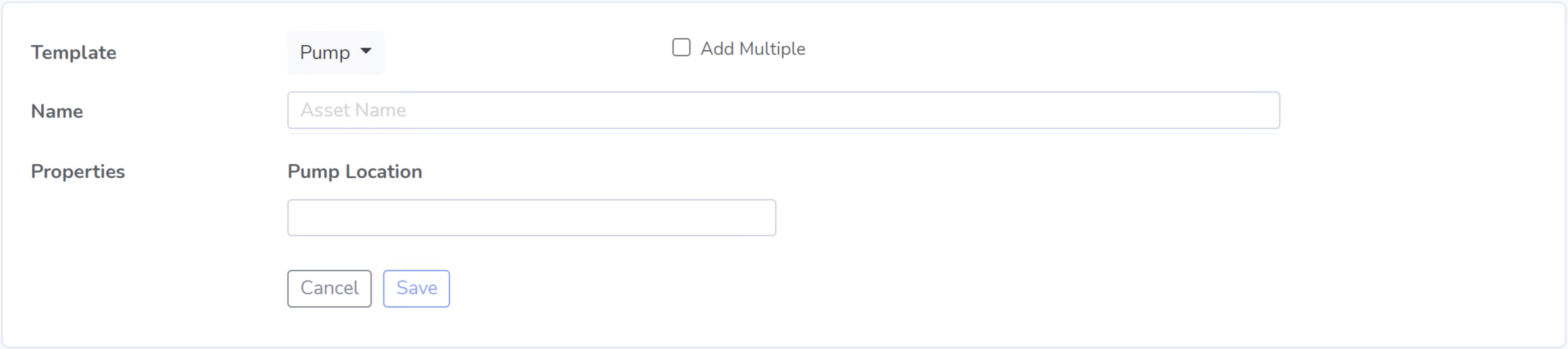
Data Source Type Templates
About Data Source Templates
A Data Source Template is used to create an instance of a Data Source. For information on what a Data Source is, see the Data Sources.
Data Source Template Skeleton
{
"name": "YOUR_DATASOURCE_NAME",
"type": "DataSource",
"software": [],
"properties": [],
"filters": [],
"owner": "System",
"rights": {"inherit": true, "update": true, "use": true}
}
The core configuration elements in the definition of a Data Source Template are;
For information on these fields and how to configure them, see the linked sections.
Example
Building off of the example started in the Asset Templates section. Suppose you choose to deploy several Flir AX8 thermal cameras to closely monitor the temperatures of your valuable pump Assets. These Flir AX8s are by definition Data Source, as they generate data pertaining to your Assets that are being monitored.
Below depicts an example of what the Data Source Template for a Flir AX8 might look like. The template defines both software required to connect to a Flir AX8 camera and the properties used to configure the software. The defined software, or FogLAMP plugin, is foglamp-south-flirax8. The defined properties “address”, “port”, “slave”, and “timeout” are the properties used to configure the foglamp-south-flirax8 software.
{
"name": "flirax8",
"type": "DataSource",
"software": [
{
"description": "A Modbus connected Flir AX8 thermal imaging camera",
"package": "foglamp-south-flirax8",
"plugin": "FlirAX8",
"version": {
"maximum": "1.9.1",
"minimum": "1.0.0"
}
}
],
"properties": [
{
"default": "$Name$",
"description": "Default asset name",
"displayName": "Asset Name",
"immutable": "false",
"name": "asset",
"order": "1",
"type": "string"
},
{
"default": "127.0.0.1",
"description": "Address of Modbus TCP server",
"displayName": "Server Address",
"immutable": "false",
"name": "address",
"order": "3",
"type": "string"
},
{
"default": "502",
"description": "Port of Modbus TCP server",
"displayName": "Port",
"immutable": "false",
"name": "port",
"order": "4",
"type": "integer"
},
{
"default": "1",
"description": "The Modbus device default slave ID",
"displayName": "Slave ID",
"immutable": "false",
"name": "slave",
"order": "10",
"type": "integer"
},
{
"default": "0.5",
"description": "Modbus request timeout",
"displayName": "Timeout",
"immutable": "false",
"name": "timeout",
"order": "12",
"type": "float"
}
],
"filters": [],
"owner": "System",
"rights": {"inherit": true, "update": false, "use": true}
}
When creating a Data Source using the “flirax8” Template, you will see the following form:
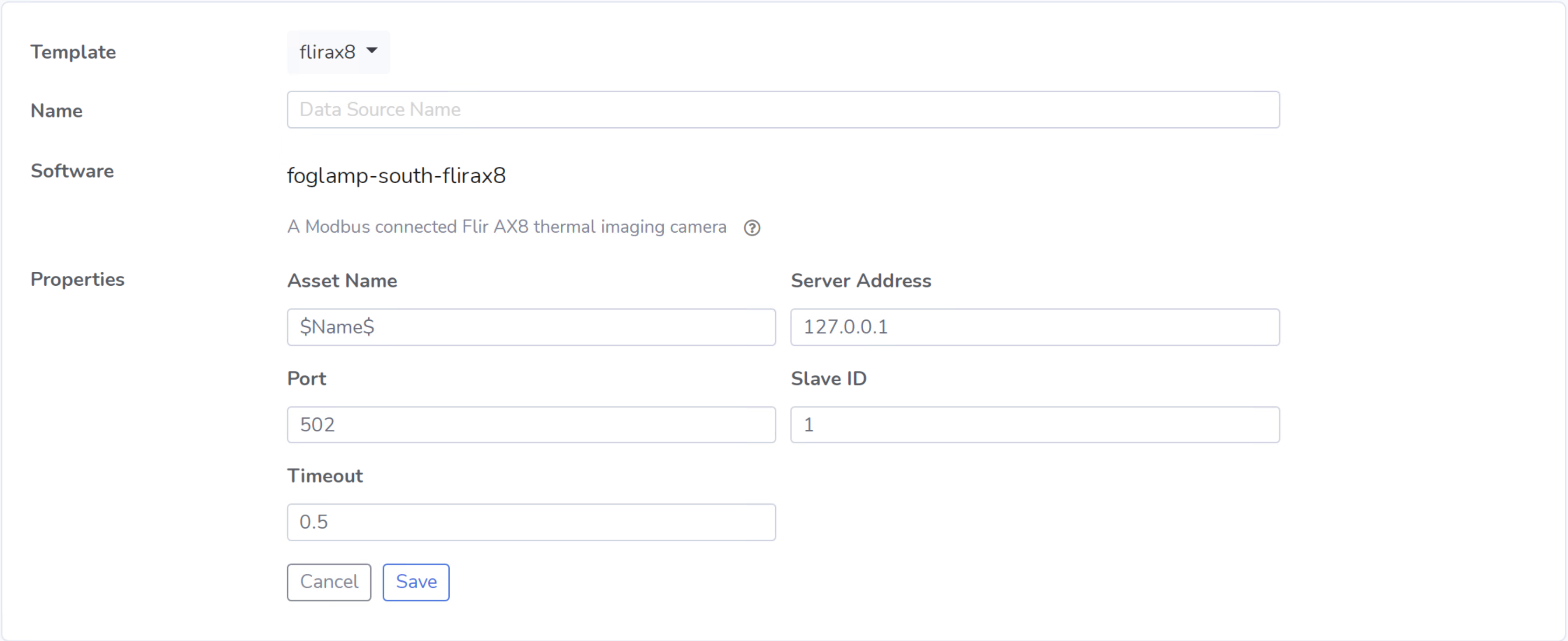
Connection Type Templates
About Connection Templates
A Connection Template has a number of optional properties that define the way the template interacts with the entities at either end of the connection. Connections are unidirectional, having a source and a destination. The direction refers to the direction of data flow in the connection.
srcType - the type of the source entity for this connection. Valid srcTypes include “Asset”, “DataSource”, and “FogLAMP”
dstType - the type of the destination entity for this connection. Valid dstTypes include “DataSource”, “FogLAMP”, and “Integration”
validSrc - the list of valid source templates that this connection may connect to. If srcType is “FogLAMP” this property should be omitted as it is implied by the type.
validDst - the list of valid destination templates this connection may connect to. If dstType is “FogLAMP” this property should be omitted as it is implied by the type.
Connection Template Skeletons
Asset to Data Source
{
"name": "YOUR_CONNECTION_NAME",
"type": "Connection",
"srcType": "Asset",
"validSrc": [],
"dstType": "DataSource",
"validDst": [],
"software": [],
"properties": [],
"filters": [],
"owner": "System",
"rights": {"inherit": true, "update": true, "use": true}
}
In addition to defining the eligible connections, the Connection Template also allows for definitions of:
For information on these fields and how to configure them, see the linked sections.
Asset to FogLAMP
{
"name": "YOUR_CONNECTION_NAME",
"type": "Connection",
"srcType": "Asset",
"validSrc": [],
"dstType": "FogLAMP",
"software": [],
"properties": [],
"filters": [],
"owner": "System",
"rights": {"inherit": true, "update": true, "use": true}
}
Note: “validDst” is omitted because the defined “dstType” is “FogLAMP”.
In addition to defining the eligible connections, the Connection Template also allows for definitions of:
For information on these fields and how to configure them, see the linked sections.
Data Source to FogLAMP
{
"name": "YOUR_CONNECTION_NAME",
"type": "Connection",
"srcType": "DataSource",
"validSrc": [],
"dstType": "FogLAMP",
"software": [],
"properties": [],
"filters": [],
"owner": "System",
"rights": {"inherit": true, "update": true, "use": true}
}
Note: “validDst” is omitted because the defined “dstType” is “FogLAMP”.
In addition to defining the eligible connections, the Connection Template also allows for definitions of:
For information on these fields and how to configure them, see the linked sections.
FogLAMP to Integration
{
"name": "YOUR_CONNECTION_NAME",
"type": "Connection",
"srcType": "FogLAMP",
"dstType": "Integration",
"validDst": [],
"software": [],
"properties": [],
"filters": [],
"owner": "System",
"rights": {"inherit": true, "update": true, "use": true}
}
Note: “validSrc” is omitted because the defined “srcType” is “FogLAMP”.
In addition to defining the eligible connections, the Connection Template also allows for definitions of:
For information on these fields and how to configure them, see the linked sections.
Example
For example, suppose that you would like to create a Connection Template that only allows a Flir AX8 Data Source to a FogLAMP. The source of the data is the Flir AX8 Data Source, making the srcType “DataSource” and validSrc “flirax8”. The destination of the data is a FogLAMP, making the dstType “FogLAMP”. As noted above, when the srcType or dstType is FogLAMP the validSrc and validDst fields can be omitted.
An example of a simple Connection Template which connects Flir AX8s to FogLAMPs:
{
"name" : "Flir AX8 to FogLAMP",
"type" : "Connection",
"srcType" : "Asset",
"validSrc" : [ "flirax8" ],
"dstType" : "FogLAMP",
"filters" : [],
"owner" : "System",
"rights" : {
"use" : true,
"inherit" : true,
"update" : false
},
"version" : "1.0.0",
"software" : [],
"properties" : []
}
Connection type templates can also define software requirements for both the source and destination entities, or just for the source or just for the destination.
The properties of a connection type template define values that are placed in the configuration of the software that is used to make the connection. For example if a property X is defined in a connection template then a value for the plugin that runs that connection will be created with a name of X.
Also the properties of the template can be tagged with a qualifier of source, destination or connection to indicate to which end of the connection the property applies. For example if the property uses a macro, such as $Name$ then if the qualifier is set to “source”, then the $Name$ part is substituted with the name of the source entity; if the qualifier is “destination” then the name of the destination entity is used and likewise for “connection”.
A connection template may also be created that allows two FogLAMP instances to be connected; in this case software is defined for both the source and destination of the link. The properties are common to both ends of the connection, i.e. a superset of what is needed on the source and destination ends and are set in both. The properties have been omitted from the following example:
{
"name" : "Interconnection",
"type" : "Connection",
"software" : [
{
"package" : "foglamp-south-http",
"version" : {
"minimum" : "1.4.0",
"maximum" : "1.7.0",
},
"qualifier" : "destination"
},
{
"package" : "foglamp-north-http",
"version" : {
"minimum" : "1.4.0",
"maximum" : "1.7.0",
},
"qualifier" : "source"
}
],
"properties" : [],
"srcType" : "FogLAMP",
"dstType" : "FogLAMP",
"owner" : "System",
"rights" : {"use" : true, "inherit" : true, "update" : false}
}
Integration Templates
About Integration Templates
An Integration Template is used to create an instance of an Integration. For information on what an Integration is, see the Integrations section.
Integration Template Skeleton
{
"name": "YOUR_INTEGRATION_NAME",
"type": "Integration",
"software": [],
"properties": [],
"filters": [],
"owner": "System",
"rights": {"inherit": true, "update": true, "use": true}
}
The core configuration elements in the definition of an Integration Template are;
For information on these fields and how to configure them, see the linked sections.
Examples
{
"name": "kafka",
"type": "Integration",
"software": [
{
"description": "Simple plugin to send data to a Kafka topic",
"package": "foglamp-north-kafka",
"plugin": "Kafka",
"version": {
"maximum": "1.9.1",
"minimum": "1.0.0"
}
}
],
"properties": [
{
"default": "localhost:9092,kafka.local:9092",
"description": "The bootstrap broker list to retrieve full Kafka brokers",
"displayName": "Bootstrap Brokers",
"immutable": "false",
"name": "brokers",
"order": "1",
"type": "string"
},
{
"default": "FogLAMP",
"description": "The topic to send reading data on",
"displayName": "Kafka Topic",
"immutable": "false",
"name": "topic",
"order": "2",
"type": "string"
},
{
"default": "readings",
"description": "The source of data to send",
"displayName": "Data Source",
"immutable": "false",
"name": "source",
"options": [
"readings",
"statistics"
],
"order": "3",
"type": "enumeration"
}
],
"filters": [],
"owner": "System",
"rights": {"inherit": true, "update": false, "use": true},
}
When creating an Integration using the “kafka” Template, you will see the following form:
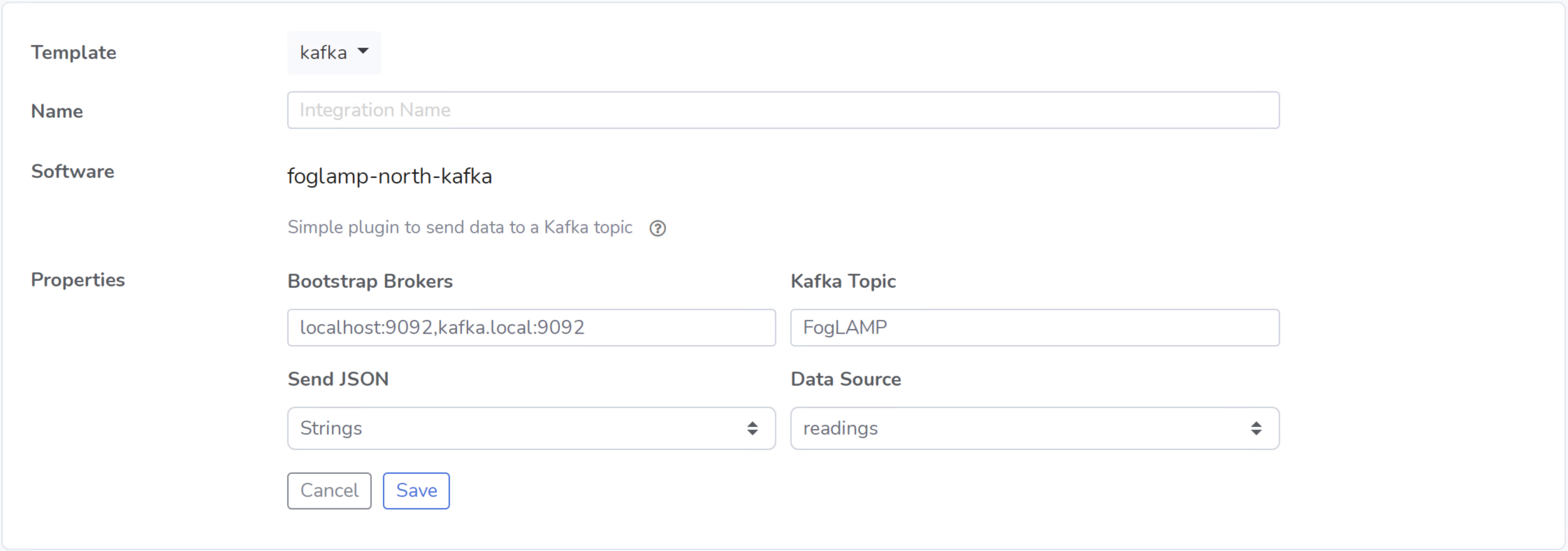
Filter Type Templates
About Filter Templates
A Filter Template defines both the plugin and properties used to create a Filter. For information on what a Filter is, see the Filters section.
When designing Filter Templates it is important to stay cognizant of whether you are defining a Filter to be used as an ad hoc or embedded filter. Below you will find a brief description of each method for adding a Filter.
First, Filters can be attached in an ad hoc manner on a Connection either to a FogLAMP or from a FogLAMP. If the connection is to a FogLAMP then the Filter is placed in the south service and will be visible in the South Filter column of the Flows page; if it is from a FogLAMP then the Filter is placed in the north service and will be visible in the North Filter column of the Flows page.
Second, Filters can be embedded into the Templates of Data Sources, Connections, and Integrations. When a Filter is embedded into the Template of another entity, creating an instance of that entity will also insert the filter into the pipeline created with the Template. An embedded Filter is considered to be part of the entity it is embedded in, meaning embedded Filters do not appear as discrete Filters within Data Flows and are not seen within the South Filter and North Filter columns of the Flows page.
Filter Template Skeleton
{
"name": "YOUR_FILTER_NAME",
"type": "FILTER",
"software": [],
"properties": [],
"owner": "System",
"rights": {"inherit": true, "update": true, "use": true}
}
The core configuration elements in the definition of an Integration Template are;
For information on these fields and how to configure them, see the linked sections.
Example
Building on the example of valuable pump Assets with Flir AX8 Data Sources, suppose that you require the temperature data to be represented in Celsius rather than the default unit of Kelvin. We can define a Filter Template that can be incorporated into the Data Flows to perform this data conversion.
{
"name": "expression-filter",
"type": "Filter",
"software": [
{
"description": "Apply an expression to the data stream",
"package": "foglamp-filter-expression",
"plugin": "expression",
"version": {
"maximum": "1.9.1",
"minimum": "1.4.0"
}
}
],
"properties": [
{
"default": "false",
"description": "A switch that can be used to enable or disable execution
of the scale filter.",
"displayName": "Enabled",
"immutable": "false",
"name": "enable",
"order": "1",
"type": "boolean"
},
{
"default": "log(x)",
"description": "Expression to apply",
"displayName": "Expression to apply",
"immutable": "false",
"name": "expression",
"order": "2",
"type": "string"
},
{
"default": "calculated",
"description": "The name of the new data point",
"displayName": "Datapoint Name",
"immutable": "false",
"name": "name",
"order": "3",
"type": "string"
}
],
"owner": "System",
"rights": {"inherit": true, "update": false, "use": true}
}
When attaching an ad hoc Filter using the “expression-filter” Template, you will see the following form:
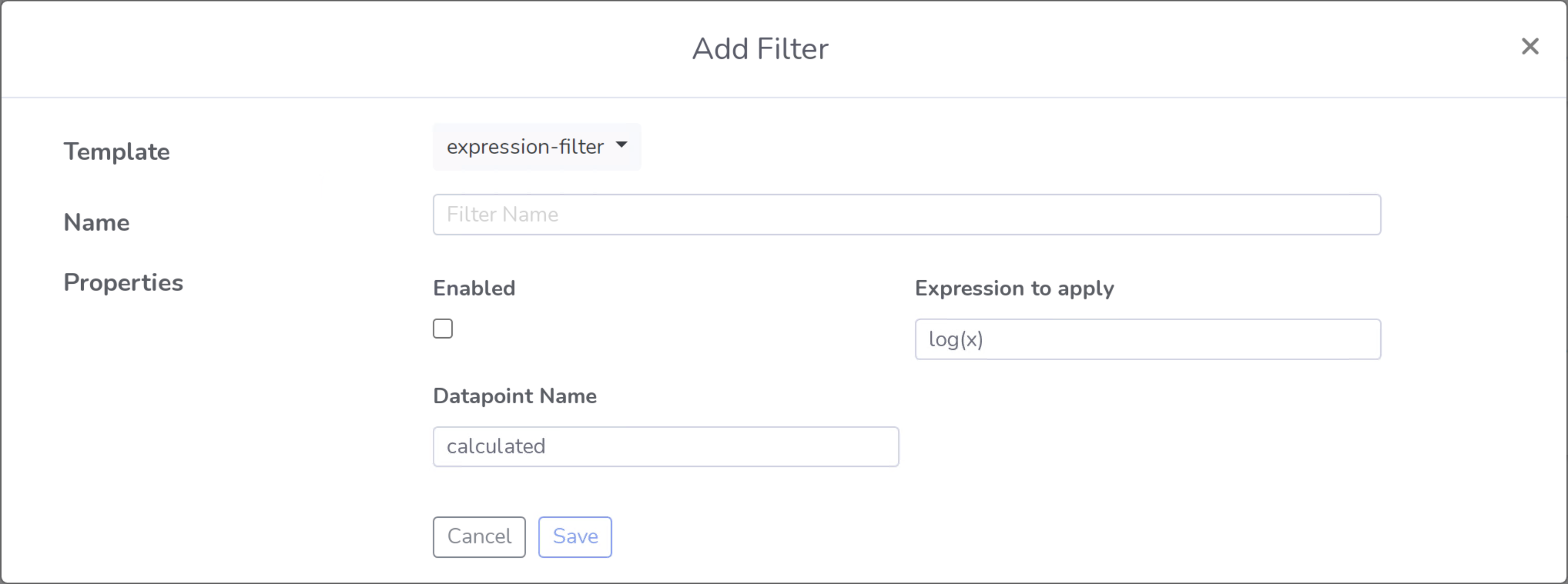
Event Processor Type Templates
About Event Processor Templates
An Event Processor Template contains all the information required to set up an Event Processor; this includes the rule, the software and properties of the rule, the delivery method(s), and the software and properties of the delivery method(s).
Currently a Template can only support one rule and one delivery mechanism; however, future FogLAMP Manage versions are expected to support multiple delivery plugins for a single Event Processor. Because of this future feature, the delivery element in an Event Processor is an array rather than a single object.
Event Processor Template Skeleton
{
"name": "YOUR_EVENT_PROCESSOR_NAME",
"type": "Notification",
"software": [],
"properties": [],
"rule": {
"plugin": "RULE_PLUGIN_NAME",
"properties": []
},
"delivery": [
{
"plugin": "DELIVERY_PLUGIN_NAME",
"properties": []
}
],
"owner": "System",
"rights": {"inherit": true, "update": false, "use": true}
}
Example
To complete the example of monitoring the temperatures of your valuable pump Assets using Flir AX8 Data Sources, we will create a template for an Event Processor. Below we define the Event Processor Rule to be a configurable threshold. If the data point that we are monitoring ever exceeds the threshold, it will trigger the Event Processor Delivery Mechanism. We define the Delivery Mechanism to be an email notification. In all, this Event Processor will monitor a data point, if it ever exceeds the configured threshold value, it will send out an email to the configured address.
{
"name": "Threshold to Email",
"type": "Notification",
"software": [
{
"description": "Generate a notification when datapoint value crosses a boundary.",
"package": "",
"plugin": "Threshold",
"version": {
"maximum": "1.0.0",
"minimum": "0.0.0"
}
},
{
"description": "Email notification plugin",
"package": "foglamp-notify-email",
"plugin": "email",
"version": {
"maximum": "1.9.1",
"minimum": "0.0.0"
}
}
],
"properties": [
{
"default": "true",
"description": "A switch that can be used to enable or disable the notification",
"displayName": "Enabled",
"immutable": "false",
"name": "enable",
"order": "1",
"type": "boolean"
},
{
"default": "one shot",
"description": "Type of notification",
"displayName": "Type",
"immutable": "false",
"name": "notification_type",
"options": ["one shot", "retriggered", "toggled"],
"order": "2",
"type": "enumeration"
},
{
"default": "60",
"description": "Retrigger time in seconds for sending a new notification",
"displayName": "Retrigger Time",
"immutable": "false",
"name": "retrigger_time",
"order": "3",
"type": "integer"
}
],
"rule": {
"plugin": "Threshold",
"properties": [
{
"default": "",
"description": "The asset name for which notifications will be generated.",
"displayName": "Asset name",
"immutable": "false",
"name": "asset",
"order": "1",
"type": "string"
},
{
"default": "",
"description": "The datapoint within the asset name for which notifications will be generated.",
"displayName": "Datapoint name",
"immutable": "false",
"name": "datapoint",
"order": "2",
"type": "string"
},
{
"default": ">",
"description": "The condition to evaluate",
"displayName": "Condition",
"immutable": "false",
"name": "condition",
"options": [">", ">=", "<", "<="],
"order": "3",
"type": "enumeration"
},
{
"default": "0.0",
"description": "Value at which to trigger a notification.",
"displayName": "Trigger value",
"immutable": "false",
"name": "trigger_value",
"order": "4",
"type": "float"
},
{
"default": "Single Item",
"description": "The rule evaluation data: single item or window",
"displayName": "Evaluation data",
"immutable": "false",
"name": "evaluation_data",
"options": ["Single Item", "Window"],
"order": "5",
"type": "enumeration"
},
{
"default": "Average",
"description": "Window data evaluation type",
"displayName": "Window evaluation",
"immutable": "false",
"name": "window_data",
"options": ["Maximum", "Minimum", "Average"],
"order": "6",
"type": "enumeration",
"validity": "evaluation_data != \"Single Item\""
},
{
"default": "30",
"description": "Duration of the time window, in seconds, for collecting data points",
"displayName": "Time window",
"immutable": "false",
"name": "time_window",
"order": "7",
"type": "integer",
"validity": "evaluation_data != \"Single Item\""
}
]
},
"delivery": [
{
"plugin": "email",
"properties": [
{
"default": "alert.subscriber@dianomic.com",
"description": "The address to send the alert to",
"displayName": "To address",
"immutable": "false",
"name": "email_to",
"order": "1",
"type": "string"
},
{
"default": "Notification alert subscriber",
"description": "The name to send the alert to",
"displayName": "To ",
"immutable": "false",
"name": "email_to_name",
"order": "2",
"type": "string"
},
{
"default": "FogLAMP alert notification",
"description": "The email subject",
"displayName": "Subject",
"immutable": "false",
"name": "subject",
"order": "3",
"type": "string"
},
{
"default": "dianomic.alerts@gmail.com",
"description": "The address the email will come from",
"displayName": "From address",
"immutable": "false",
"name": "email_from",
"order": "4",
"type": "string"
},
{
"default": "Notification alert",
"description": "The name used to send the alert email",
"displayName": "From name",
"immutable": "false",
"name": "email_from_name",
"order": "5",
"type": "string"
},
{
"default": "smtp.gmail.com",
"description": "The SMTP server name/address",
"displayName": "SMTP Server",
"immutable": "false",
"name": "server",
"order": "6",
"type": "string"
},
{
"default": "587",
"description": "The SMTP server port",
"displayName": "SMTP Port",
"immutable": "false",
"name": "port",
"order": "7",
"type": "integer"
},
{
"default": "true",
"description": "Use SSL/TLS for email transfer",
"displayName": "SSL/TLS",
"immutable": "false",
"name": "use_ssl_tls",
"order": "8",
"type": "boolean"
},
{
"default": "dianomic.alerts@gmail.com",
"description": "Email account name",
"displayName": "Username",
"immutable": "false",
"name": "username",
"order": "9",
"type": "string"
},
{
"default": "pass",
"description": "Email account password",
"displayName": "Password",
"immutable": "false",
"name": "password",
"order": "10",
"type": "string"
},
{
"default": "false",
"description": "A switch that can be used to enable or disable execution of the email notification plugin.",
"displayName": "Enabled",
"immutable": "false",
"name": "enable",
"order": "11",
"type": "boolean"
}
]
}
],
"owner": "System",
"rights": {"inherit": true, "update": false, "use": true}
}
When creating an Event Processor using the “Threshold to Email” Template, you will see the following form:
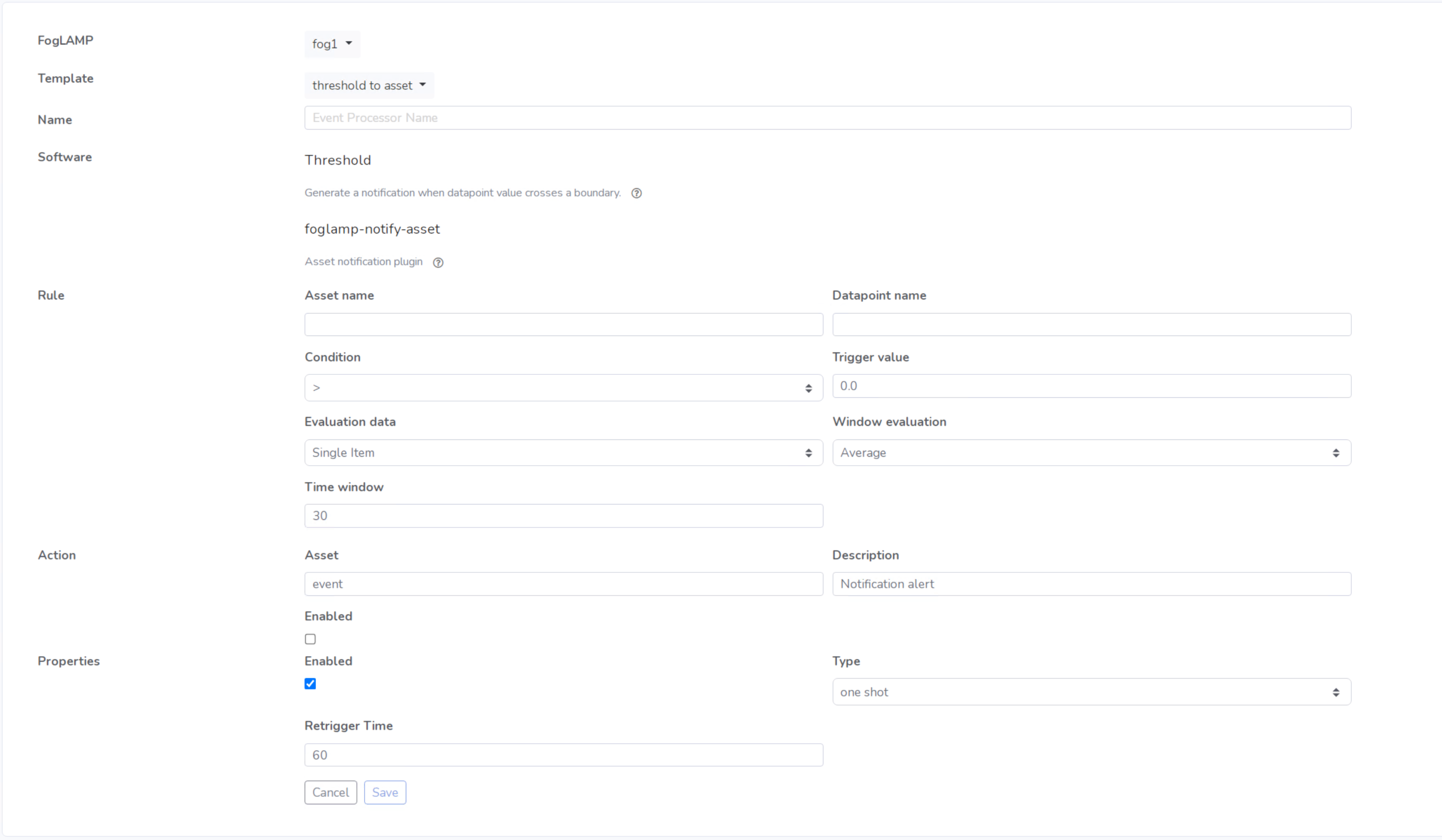
Template Software
The “software” element of a template describes what software is to be leveraged by the entity. This tends to be FogLAMP packages, although it need not be restricted to FogLAMP packages. Each software package may have version information associated with it, giving a minimum and optional maximum version that is required in order to use the Template. When a Template is applied to an entity, such as a FogLAMP instance, then the required software packages will be installed at the latest version available within the limits defined in this section.
Connection Templates provide the additional ability to define which end of the connection the package should be installed. This may result in software being installed in one or both ends of the connection.
Defining Software in a Template
The skeleton for the definition of one piece of software is shown below:
{
"plugin": "",
"package": "",
"description": "",
"version": {
"maximum": "",
"minimum": ""
}
}
How to configure the elements of a “software” definition:
“plugin” - The name of the plugin as seen in FogLAMP and as defined in the plugins code
Example: sinusoid
“package” - The name of the software package associated with the plugin
Example: foglamp-south-sinusoid
“description” - A description of what the software does
Example: Sinusoid Poll Plugin which implements sine wave with data points
“version.minimum” - The minimum version of the software package to be installed when an entity is created using the Template
Example: 1.0.0
“version.maximum” - The maximum version of the software package to be installed when an entity is created using the Template
Example: 2.0.0
An example “software” definition for the sinusoid plugin using the details from the examples above:
{
"plugin": "sinusoid",
"package": "foglamp-south-sinusoid",
"description": "Sinusoid Poll Plugin which implements sine wave with
data points",
"version": {
"maximum": "2.0.0",
"minimum": "1.0.0"
}
}
Additionally, as shown below, the “software” element of a Template supports the definition of multiple softwares:
"software": [
{
"plugin": "",
"package": "",
"description": "",
"version": {
"maximum": "",
"minimum": ""
}
},
{
"plugin": "",
"package": "",
"description": "",
"version": {
"maximum": "",
"minimum": ""
}
}
]
Template Properties
The “properties” element of a Template is used for defining the properties required to configure the defined software. When using a Template to create an entity, the way in which the properties are defined will dictate what information the user must provide.
Defining Properties in a Template
The skeleton for the definition of property is shown below:
{
"name": "",
"type": "",
"displayName": "",
"description": "",
"default": "",
"immutable": "",
"options": "[]",
"order": ""
}
How to configure the elements of a “properties” definition:
“name” - The name of the property as defined in the software.
Example 1: “stringInput”
Example 2: “optionsInput”
Example 3: “integerInput”
“type” - Type type of the property. This may be any of the types defined in FogLAMP for configuration category types or the particular management types. See the Property Types section below for more information on the supported types.
Example 1: “string”
Example 2: “enumeration”
Example 3: “integer”
“displayName” - A human readable display name that will appear in the UI when configuring the property. The display name should be descriptive to help the user understand what value they should provide the property with.
Example 1: “String Input”
Example 2: “Options Input”
Example 3: “Integer Input”
“description” - A description of what the user should provide as input for the property and or what the property is used for when configuring the software.
Example 1: “Provide the string value that should be used to configure the software”
Example 2: “Provide the option that should be used to configure the software”
Example 3: “The immutable integer value that is used to configure the software”
“default” - The default value of the property. Note that templates never define actual values, only default values. If no alternative value is provided for the property, then the default value will be used.
Example 1: “Default String”
Example 2: “Option 1”
Example 3: “100”
“immutable” - A boolean flag that can prevent users of the template from entering values other than the default given in this template. If immutable is true, then the “default” value will be used and the property will not be displayed on the GUI when configuring the entity.
Example 1: “false”
Example 2: “false”
Example 3: “true”
“options” - Only used if the property “type” is enumeration. “options” defines a list of the value options to choose from when configuring the entity.
Example 1: property type is not “enumeration” so this property is omitted
Example 2: “[ \”Option 1", \”Option 2", \”Option 3" ]”
Example 3: property type is not “enumeration” so this property is omitted
“order” - The order in which the properties should be displayed when configuring the entity in the GUI.
Example 1: “1”
Example 2: “0”
Example 3: “2”
An example “properties” definition using the details from the examples above:
"properties": [
{
"name": "stringInput",
"type": "string",
"displayName": "String Input",
"description": "Provide the string value that should be used to
configure the software",
"default": "Default String",
"immutable": "false",
"order": "1"
},
{
"name": "optionsInput",
"type": "enumeration",
"displayName": "Options Input",
"description": "Provide the option that should be used to configure the
software",
"default": "Option 1",
"immutable": "false",
"options": ["Option 1", "Option 2", "Option 3"],
"order": "0"
},
{
"name": "integerInput",
"type": "integer",
"displayName": "Integer Input",
"description": "The immutable integer value that is used to configure
the software",
"default": "100",
"immutable": "true",
"order": "2"
}
]
When adding an entity using a Template with the properties defined above, the entities configuration page will look as shown below:

Note: The property “intergerInput” does not appear in this menu, because immutable was set to true. The default value of 100 will be used.
Hovering over the property will display the description defined in the Template:

Expanding the Options Input dropdown menu will show all the options defined in the Template for the enumeration type property:

The rules regarding how properties are managed in creation requests are:
If a property value is not given in the creation request then the value will be taken from the default that is included in the template.
If no default is given for a property and no value is given in the creation request, then an error should be raised.
If a property is defined as immutable, then that property must not be given in the creation request. An error should be raised if a value of that property is passed in the creation request.
All values given for properties in the create request should be type checked as per the type defined in the property.
Property Types
The property type corresponds to the FogLAMP configuration types, they may be one of
string
integer
float
boolean
enumeration
IPv4
IPv6
X509 Certificate
Password
JSON
URL
script
In addition, a type of macro may be given. In this case the default is the name of a macro to execute rather than the actual default. The Management service has a set of predefined macros that can be used and also allows the user to define new macros.
Predefined Macros
There are a number of predefined macros shipped with the system.
Macro |
Description |
|---|---|
$Address$ |
The IP address of the entity. |
$SrcAddress$ |
The IP address of the source of the connection. |
$DstAddress$ |
The IP address of the destination of the connection. |
$UserPort$ |
A port allocated automatically in the user port space (i.e. greater than 1024. The management system will track which ports it has allocated in each host. |
$Name$ |
The name of the entity. |
$SrcName$ |
The name of the source entity in a connection. |
$DstName$ |
The name of the destination entity in a connection. |
$Src(name)$ |
We substitute the value of the property name from the source of the connection. Valid only for connection templates. E.g. if you wish to use the Map property from the source of a connection you add the macro $Src(Map)$. |
$Dst(name)$ |
We substitute the value of the property name from the destination of the connection. Valid only for connection templates. |
Macros are used to create configuration entries that relate to data that is not manually entered into a property value, but rather is derived from the application of the template within the system definition. For example, the $SrcAddress$ macro can be replaced with the address of the source of a connection template. If a connection is between two FogLAMPs, each will have an address. Rather than hold that address in multiple locations, it is held with the FogLAMP and when a connection is made from that FogLAMP, the connection can refer to the address of the FogLAMP using $SrcAddress$. These macros allow a single change to the address of the FogLAMP in this case to be propagated to all the places that require to use the address. The actual macro substitution takes place at the time of deployment, each time the configuration is deployed.
Multiple macros, plain text may be mixed with macro calls. For example if we have a property which is a URL we might have a property default configured as
This would cause the Management software to allocate a port and set the URL using the destination address of a connection entity and that allocated port.
Filter Properties
The “filters” property of a Template allows for the definition of embedded Filters. The input to this property is a list of defined Filter Templates. Defining multiple Filters will result in a pipeline of embedded Filters.
When creating an entity using a Template, for each Filter defined in the “filters” property, a Filter will be created and attached to the entity. The user will be prompted to provide all of the non immutable properties required to configure the Filter(s).
Defining Filters in a Template
As stated above, the “filters” property of a Template is simply a list of Filter Templates that are to be created along with the entity. The examples below will show various simple Asset Templates with defined “filters”.
Embedding One Filter:
In this first example, we embed one instance of the expression-filter that ships with FogLAMP Manage into an Asset Template.
The Asset Template:
{
"name": "generic asset with embedded filter",
"type": "Asset",
"software": [],
"properties": [],
"filters": ["expression-filter"],
"owner": "System",
"rights": {"inherit": true, "update": false, "use": true}
}
The “expression-filter” Template that is embedded in the Asset Template above:
{
"name": "expression-filter",
"type": "Filter",
"software": [
{
"description": "Apply an expression to the data stream",
"package": "foglamp-filter-expression",
"plugin": "expression",
"version": {
"maximum": "1.9.1",
"minimum": "1.4.0"
}
}
],
"properties": [
{
"default": "false",
"description": "A switch that can be used to enable or disable execution
of the scale filter.",
"displayName": "Enabled",
"immutable": "false",
"name": "enable",
"order": "1",
"type": "boolean"
},
{
"default": "log(x)",
"description": "Expression to apply",
"displayName": "Expression to apply",
"immutable": "false",
"name": "expression",
"order": "2",
"type": "string"
},
{
"default": "calculated",
"description": "The name of the new data point",
"displayName": "Datapoint Name",
"immutable": "false",
"name": "name",
"order": "3",
"type": "string"
}
],
"owner": "System",
"rights": {"inherit": true, "update": false, "use": true}
}
Note: The “expression-filter” Template has 3 properties: “enable”, “expression”, and “name”.
When we create an instance of the Asset, we see the following form:
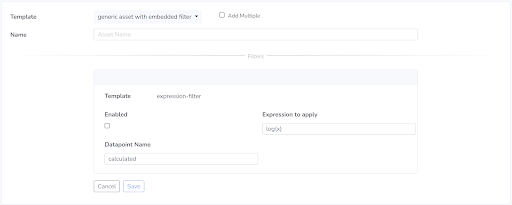
This form requests the three properties that are defined in the “expression-filter” Template. Once the Asset has been created, we see the Template defined with the Asset.
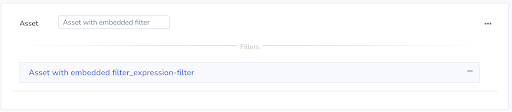
Embedding Multiple Filters
Multiple Filters can easily be defined in the “filters” property to form a Filters pipeline. Here we will edit the Asset template defined in the first example to include two instances of the “expression-filter”.
{
"name": "generic asset with embedded filter",
"type": "Asset",
"software": [],
"properties": [],
"filters": ["expression-filter", "expression-filter"],
"owner": "System",
"rights": {"inherit": true, "update": false, "use": true}
}
Now when we create an instance of this Asset, we will be prompted with the properties required to configure both Filters. And when the Asset has been created, we will see that two Filters are attached.
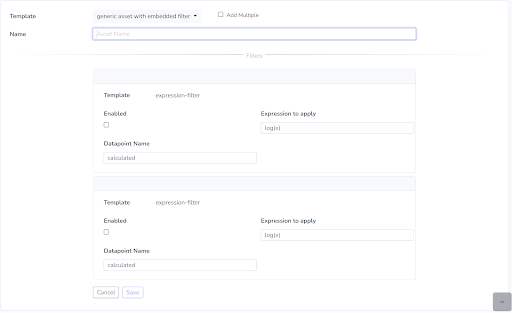
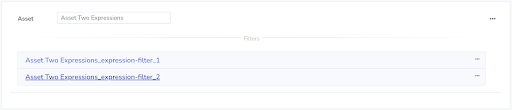
Embedding Filters With Immutable Properties
In this last example, we will embed a Filter that has all of its properties set to immutable. When all of the properties of an embedded Filter are set to immutable, then the user will not be prompted to provide any Filter related properties when the entity is created.
Here we modify the “expression-filter” used in the above examples to only have immutable properties.
{
"name": "expression-filter",
"type": "Filter",
"software": [
{
"description": "Apply an expression to the data stream",
"package": "foglamp-filter-expression",
"plugin": "expression",
"version": {
"maximum": "1.9.1",
"minimum": "1.4.0"
}
}
],
"properties": [
{
"default": "true",
"description": "A switch that can be used to enable or disable execution
of the scale filter.",
"displayName": "Enabled",
"immutable": "true",
"name": "enable",
"order": "1",
"type": "boolean"
},
{
"default": "sin(x)",
"description": "Expression to apply",
"displayName": "Expression to apply",
"immutable": "true",
"name": "expression",
"order": "2",
"type": "string"
},
{
"default": "calculated",
"description": "The name of the new data point",
"displayName": "Datapoint Name",
"immutable": "true",
"name": "name",
"order": "3",
"type": "string"
}
],
"owner": "System",
"rights": {"inherit": true, "update": false, "use": true}
}
Creating an instance of the Asset now shows us the following form:
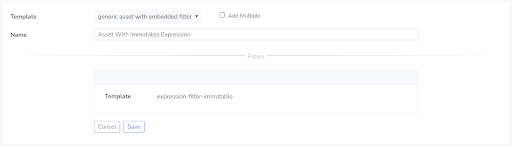

Template Ownership and Rights
Each Template is tagged with an owner that created the template. This, in conjunction with the rights, prevents other users changing the template, inheriting from it or using it to create entities. In particular, preventing users from updating templates is important for system-provided templates in order to allow for those templates to be updated. If a user updates a system-provided template, then an update of the management software that involves a system template being updated would cause data to be lost.
Only the owner of a template can update the template rights.
Templates Page in FogLAMP Manage GUI
Templates Page Overview
The Templates page provides all the functionality needed to manage your Templates. All existing Templates for Assets, Data Sources, Integrations, Connections, Filters, and Event Processors can be seen within the expandable menus. Here you can add new templates as well as modify, deprecate, and delete existing templates.
The following information is available on a per Template basis:
Template Name - Shows the name of the Template as defined in the Template. Clicking this name will bring you to the Templates definition.
Occurrences - Shows all existing entities that were created using the corresponding Template. Clicking on an occurrence will bring you to the configuration page of that entity.
Owner - The owner of the Template as defined in the Template
Rights - The rights for use, update, and inherit as defined in the Template
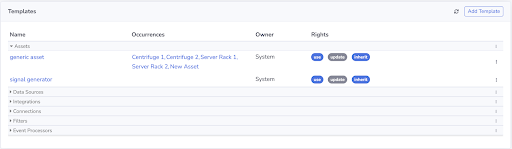
Adding a New Template
Before adding a new Template, review the Templates section of the documentation to ensure you understand the principles of Template design in FogLAMP Manage. To add a new Template, first check that you are operating in an unlocked FogLAMP Manage version. Then navigate to the Templates page and click the Add Template button in the top right. From here you can either choose to design the Template within the provided input space or click Choose File to select a prewritten JSON Template saved on your device. The GUI’s editor will enforce JSON formatting to mitigate errors. Once finished, click Save to complete the process of adding a new Template.

Modifying a Template
Before modifying Template, review the Templates section of the documentation to ensure you understand the principles of Template design in FogLAMP Manage. To modify a template, first check that you are operating in an unlocked FogLAMP Manage version. Then navigate to the Templates page and select the Template you wish to modify. Here you have the ability to edit the Templates definition from the GUI. The GUI’s editor will enforce JSON formatting to mitigate errors. Make any desired changes and click Save to complete the modification of the Template.
Deleting a Template
To delete a Template, first check that you are operating in an unlocked FogLAMP Manage Version. Then navigate to the Templates page and click the ⋮ button to the right the Template that you wish to delete. Only a Template with no existing occurrences is eligible for being deleted. If there are existing occurrences you must either delete the occurrences to proceed with the deletion, or opt to deprecate the Template rather than deleting it. Select Delete from the menu. Finally, a confirmation box will appear asking to confirm the deletion, click Confirm.
Deprecating a Template
To deprecate a Template, first check that you are operating in an unlocked FogLAMP Manage Version. Then navigate to the Templates page and click the ⋮ button to the right the Template that you wish to deprecate. A Template can be deprecated regardless of whether or not there are existing occurrences of the Template. Select Deprecate from the menu. Finally, a confirmation box will appear asking to confirm the depreciation, click Confirm. Deprecating a Template prevents you from creating new instances of that entity in the future.
Create a Template from Entity
First ensure that you are working within an unlocked FogLAMP Manage version. From the Data Flows page, select an existing entity that you would like to create a modified Template for. Click the … button in the top right corner of the configuration page, and select + Create Template From Entity.
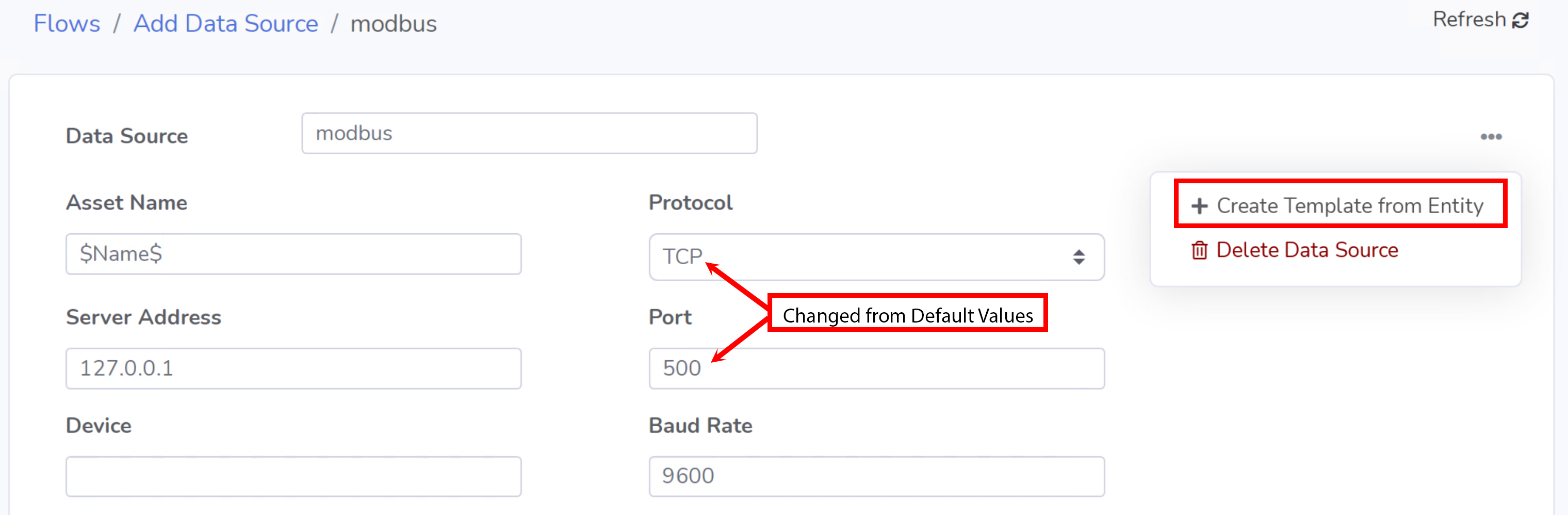
Provide the appropriate information to the following fields.
Name: Provide a name for the new Template
Template Inheritance:
None: The new Template will not make use of the Template inheritance feature. This means that no parent will be defined within this Template.
Inherit from NameOfExistingTemplate: The new Template will have NameOfExistingTemplate defined as a parent.
Click Save once the initial Template information has been entered.
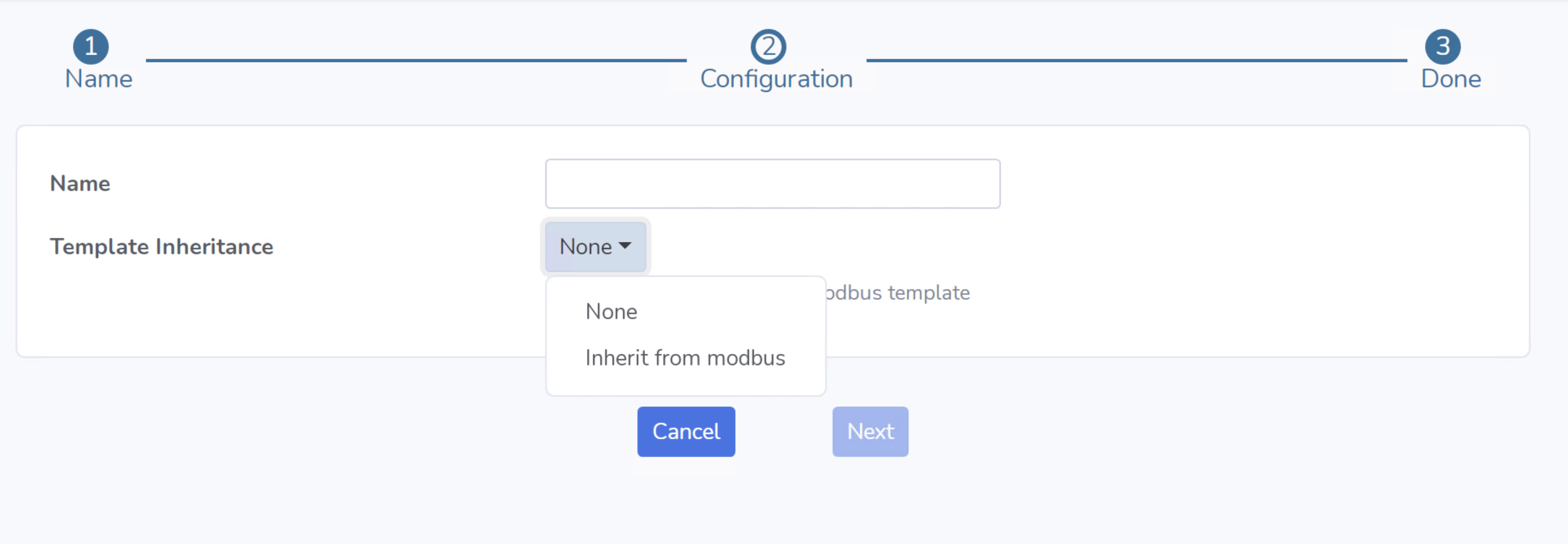
Use value as default: Selecting this option will indicate that you would like the default value in the new Template to reflect the value shown in this field. If this option is not selected, the default value defined in the original Template will be used.
Immutable: will make the property immutable. When a property is immutable, it uses the default value as defined in the Template and it can not be changed when configuring the properties of an entity.
Once all of the properties have been configured, click Next.
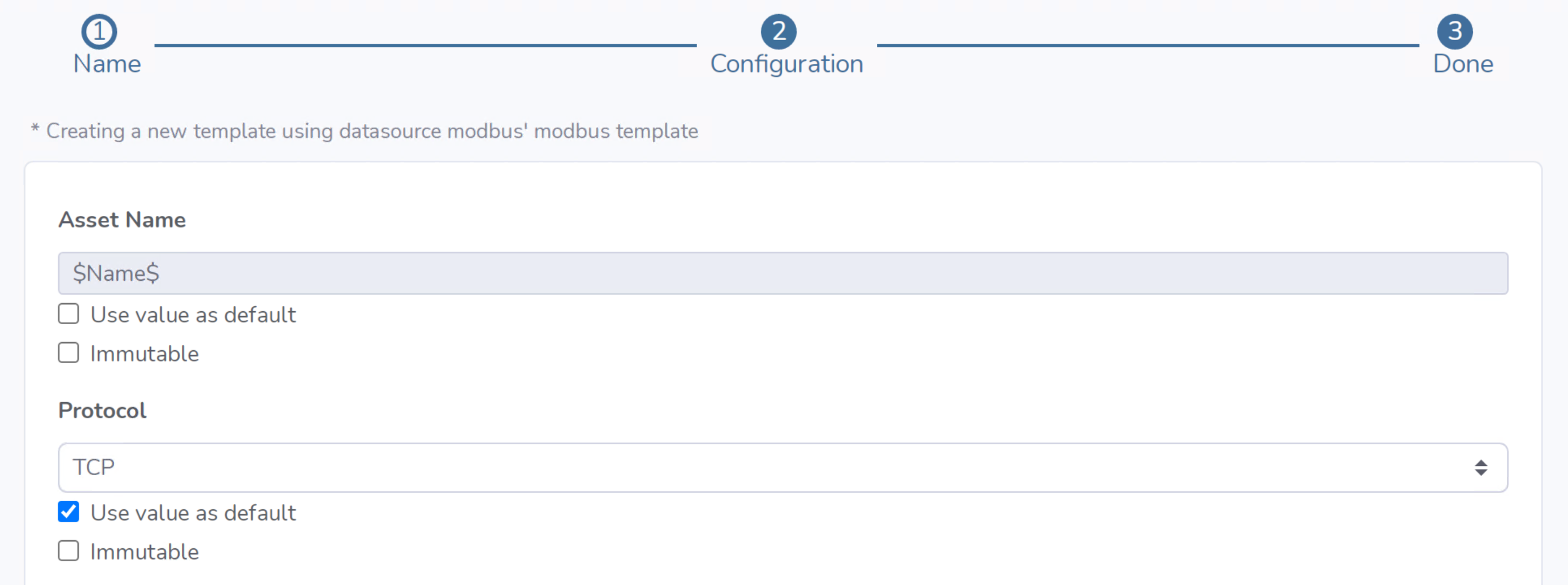
Here you have the option to review the Template in its raw JSON format. This view of the Template is read-only, any further changes to the template must be made within the Templates page.
Note: You can see that the default value for Protocol has been changed from its original default of RTU to to a new default of TCP
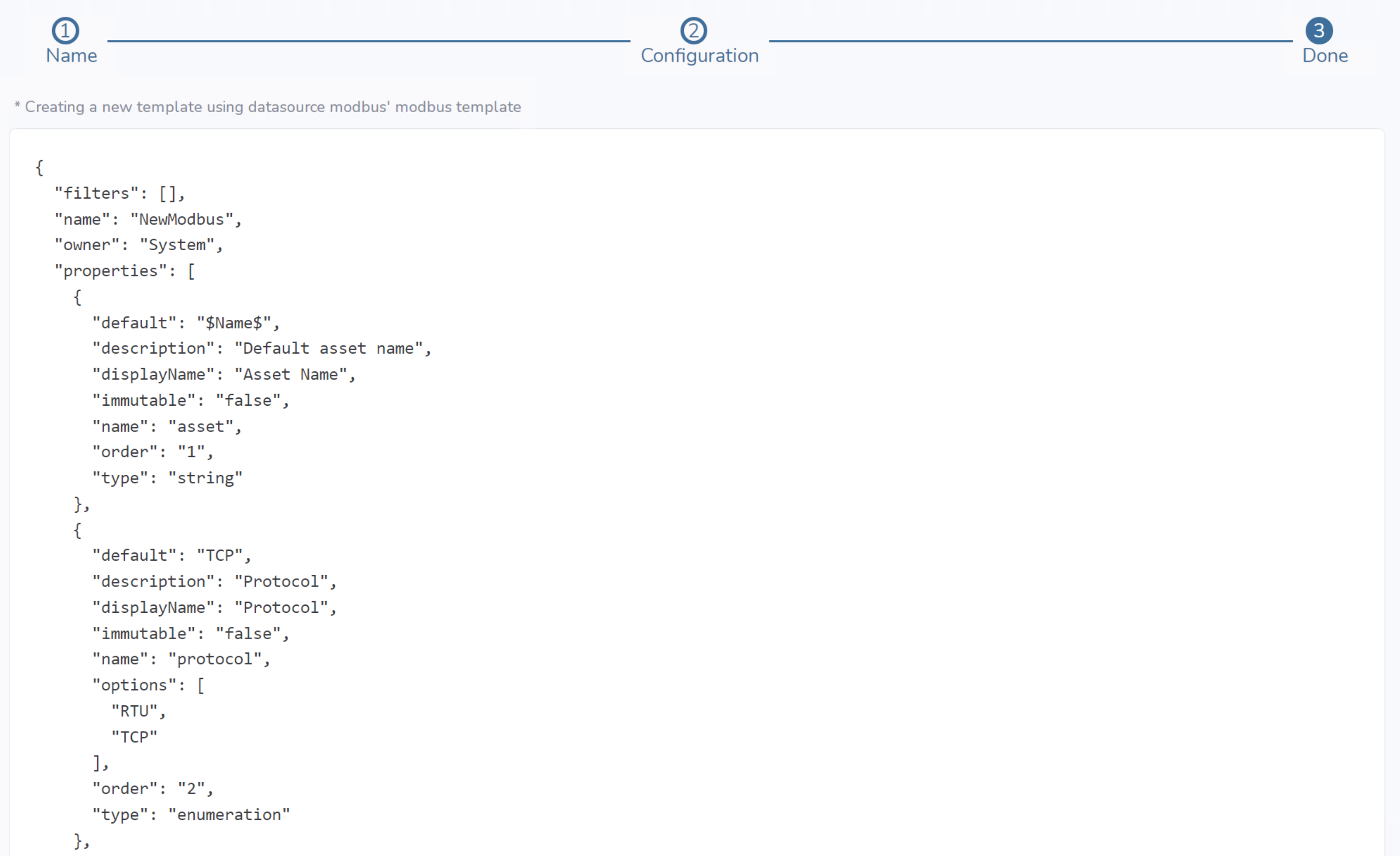
Clicking Save will save the new Template and launch a prompt asking if the existing entity should switch to use the newly modified Template.
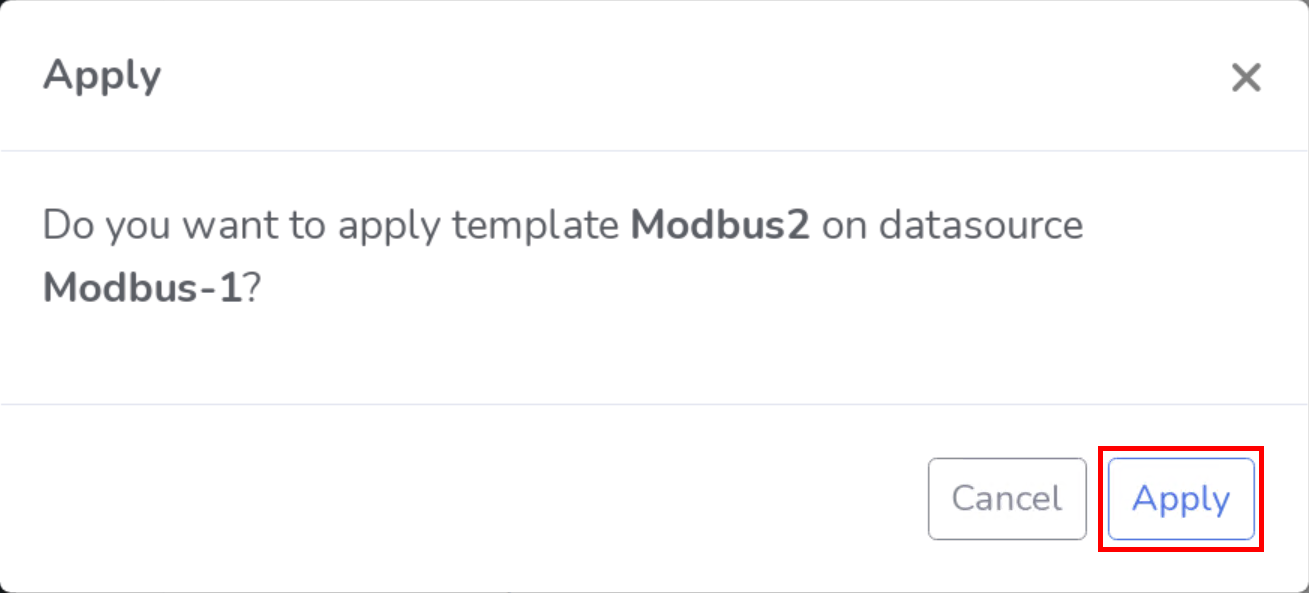
Cancel: The new Template is saved and the existing entity will not be updated to using the new Template. It will continue to be based off of the original Template.
Apply: The new Template is saved and the existing entity will be updated to use the newly created Template.